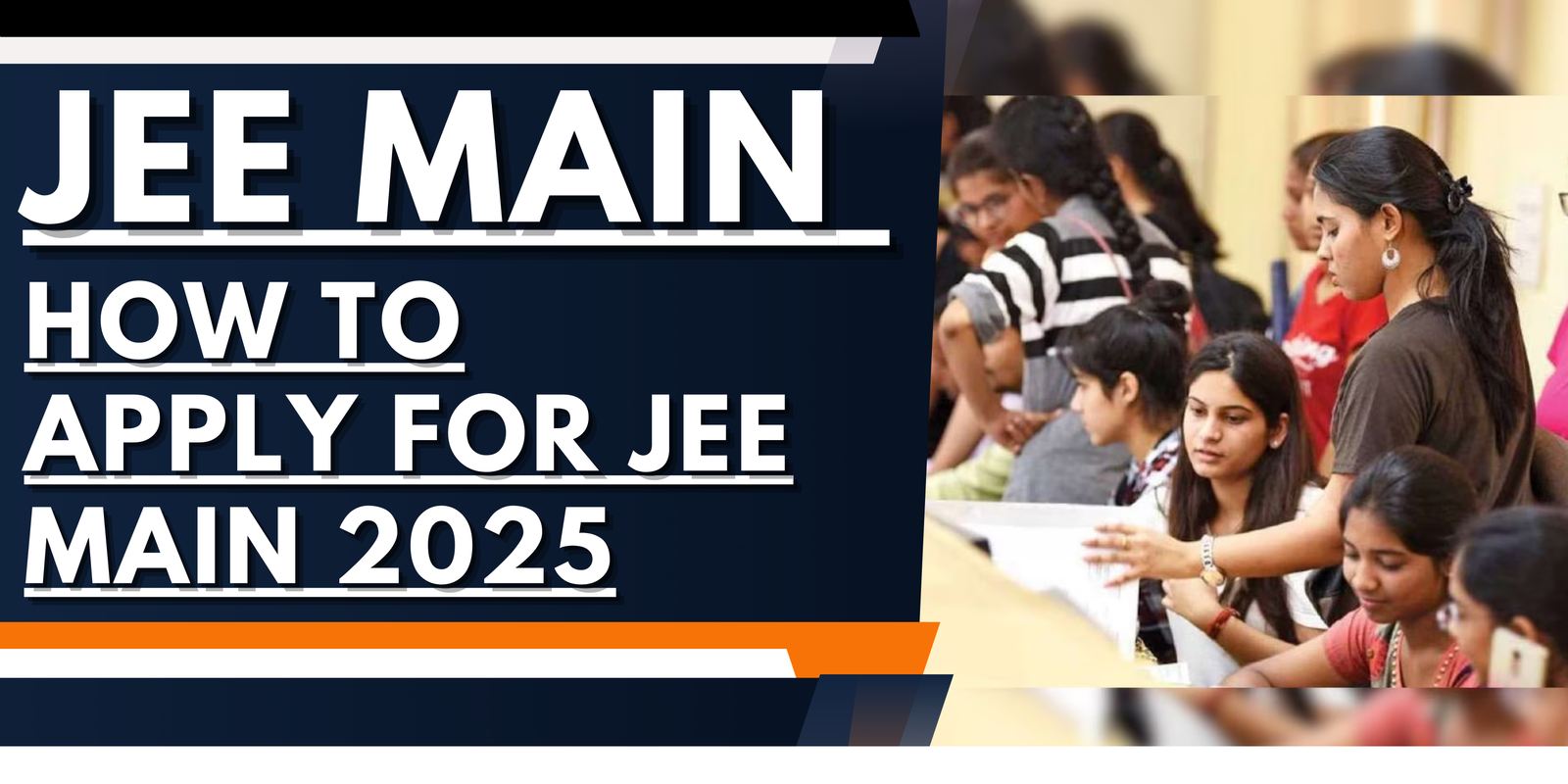
JEE Main 2025 registration commenced online on October 28, 2024, for session 1. The National Testing Agency (NTA) conducts the JEE Main examination annually. It is essential for students to prepare all necessary documents prior to submitting their application for the exam.
JEE Main 2025 Notifications
Candidates will gain entry into numerous undergraduate engineering programs provided by all IITs and NITs throughout the nation via this examination. The registration process for JEE Main 2025 consists of several stages. It is essential to review the step-by-step procedure when applying for the examination. The exam for the January session is scheduled to take place from January 22 to January 31, 2025.
In this article, we have compiled the detailed application procedure to facilitate the candidates so that they may come to know that How to Apply for JEE Main 2025.
The online registration process for the JEE Main 2025 Examination commenced on 28th October 2024 for the first session. Candidates are permitted to complete the application form for this session until 22nd November 2024 at 09:00 PM.
The JEE Main 2025 application form must be submitted exclusively through online means, as no physical copies of the application will be accepted.
For 2nd session, the JEE Main application form can be filled from 31st January 2025. For 2nd session, the registration window can be filled till 24th February 2025.
Read more : JEE Main Preparation 2025: Study Plan, Time Table, Best Books
JEE Main 2025 Syllabus: Physics, Chemistry and Mathematics Syllabus
IEM JEE 2025: Application (Out), Exam Dates, Eligibility, Pattern
JEE Main 2025 Registration Procedure
The entire application process for JEE Main 2025 only have 4 steps:
- STEP 1 – Registration Process
- STEP 2 – Application Form
- STEP 3 – Fee Payment
- STEP 4 – Download Confirmation Page
STEP – 1: Registration Process:
Visit the official website for JEE Main 2025 (the link is provided above).
Upon accessing the homepage, candidates must choose one of the following options to register for JEE (Main):
- Log in or create a Digi-locker account via the NAD portal.
- Log in or create an Academic Bank of Credits ID (ABC ID).
- Log in using an Indian Passport Number.
- Log in using a Non-Indian Passport Number.
- Log in using a PAN Card Number.
- Log in using an Aadhar Enrolment Number.
Candidate needs to select options for Authentication at the Examination Centre:
- Authenticate through Valid Government ID with a Photograph
- Authenticate through an Aadhaar Card
STEP – 2: Application Form
To finalize the procedure, individuals may log in using the system-generated application number and the pre-established password, or alternatively, their Digi Locker ID or ABC ID. It is essential to complete all other required information in the application form. Additionally, please upload scanned copies of the candidate’s photograph, signature, and PwD Certificate, along with the UDID card.
Details regarding images are as follows:
- Photograph must be either in colour or black & white with 80% face (without mask). Ears should be visible with white background.
- The scanned photograph and signature should be in JPG/ JPEG format.
- Scanned photograph’s size should be between 10 KB to 200 KB.
- Scanned signature should be between 4 KB to 30 KB.
- The size of the scanned copy of the PwD certificate should be in pdf between 50 KB to 300 KB.
Academic Details: Fill the fields for academic details like year of passing, school board etc.
Exam Related Details: Fill the exam detail like applying for, mode of examination, exam centre and exam medium.
Photograph:
- Photograph Size:
- The photograph must be a passport-size photo.
- Scanned photo size must range from 10 KB to 200 KB.
- Format:
- The photograph should be saved and submitted in JPG or JPEG format.
- Background:
- The background should be clear with good contrast.
- Appearance:
- The photograph should reflect the candidate’s current appearance.
- Glasses are allowed in the photo, but Polaroid photos are not accepted.
- Name and Date:
- The candidate’s name and date the photo was taken must be included on the photograph.
- Photographs without the name and date will not be accepted.
- Category Certificate:
- If submitting a category certificate, the file size should range from 50 KB to 300 KB.
- Quality:
- The photograph must be clear and of high quality, with proper lighting and focus.
- Photo Validity:
- The photograph should not be outdated; it must accurately represent the candidate’s current look.
Signature:
Signature Requirement:
- Signatures must be provided by both the candidate and their parents.
- Signatures must be written only by the candidates and may be subject to verification.
Paper and Box Setup:
- Signatures should be made on a blank white page.
- A box measuring 3.5 x 1.5 cm must be drawn on the page, and the signature should be placed within this box.
Format and Scanning:
- The scanned image of the signature should be saved in JPEG or JPG format.
- Only the area inside the box should be visible, with the rest of the page cropped out.
Size Requirements:
- The size of the scanned signature file must be between 4 KB and 30 KB.
Legibility:
- The signature should be clear, legible, and properly placed within the box without any distortion.
STEP – 3: Fee Payment
Here we are discussing that how to remit the application fee:
- Before the fee payment, you have to verify your Email ID.
- Click on the “Click here to verify your Email ID first” button.
- Now, enter the received OTP in your Email ID and click on “Verify” button.
- And go to home page.
- Click on the link of ‘Pay Exam Fee’.
- Click on “Go for Payment”.
- Select the mode of payment as via credit/ debit card/ net banking/ UPI.
- In case the examination fee is paid through credit/ debit cards, select the payment gateway.
- Application fee once paid will not be refunded (full or partial) under any circumstances.
STEP – 4: Download Confirmation Page
Go to Home:
- Select the option labeled “Click here to go home” to proceed.
Retention of Information:
- Candidates must retain their user ID, password, and application form number for future correspondence throughout the admission process.
Printing the Confirmation Page:
- To print the confirmation page, click the designated option.
- If the confirmation page does not appear after fee payment, the transaction is considered canceled.
- The payment amount will be refunded to the candidate’s account within one week.
- Candidates will need to initiate a new transaction to ensure the confirmation page is generated.
Acknowledgment Page:
- After the payment is confirmed by the bank, candidates can log in again to print the Acknowledgment Page.
- If the Acknowledgment Page does not generate, candidates should contact the bank or branch to address the issue.
Secure Logout:
- Ensure to log out securely from the window after completing all steps.
Confirm and Submit the Application
- Review Your Details: Carefully review all the information entered in the application form to avoid any errors.
- Submit the Form: After reviewing, click on the Submit button to finalize your application.
7. Print the Confirmation Page
- After successful submission and fee payment, you will receive a confirmation page.
- Download and Print: Save and print the confirmation page for future reference.
8. Admit Card and Exam Details
- After the application process is complete, the JEE Main Admit Card will be released a few days before the exam.
- Log in to the official website with your credentials to download and print your admit card.
9. Exam and Results
- Appear for the JEE Main 2025 exam on the designated date and time.
- After the exam, the results will be declared online. Check the official website for updates on results and counseling.
Important Tips for JEE Main 2025 Application:
- Double-check the eligibility criteria before applying.
- Keep all required documents and scanned images ready in the specified format before starting the application process.
- Ensure that the application form is filled correctly as any discrepancies can lead to rejection.
- Regularly check your email and the official website for updates.








